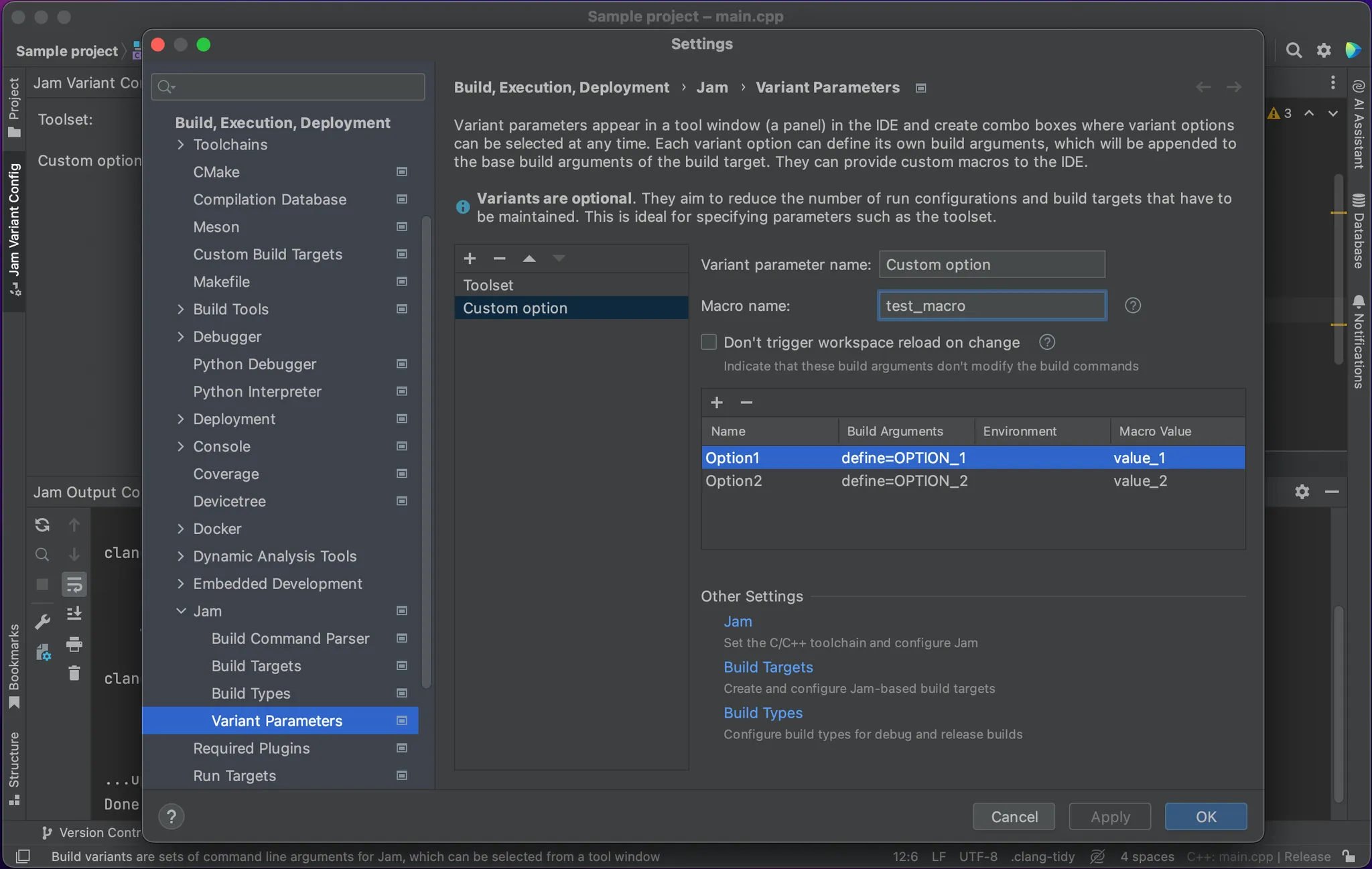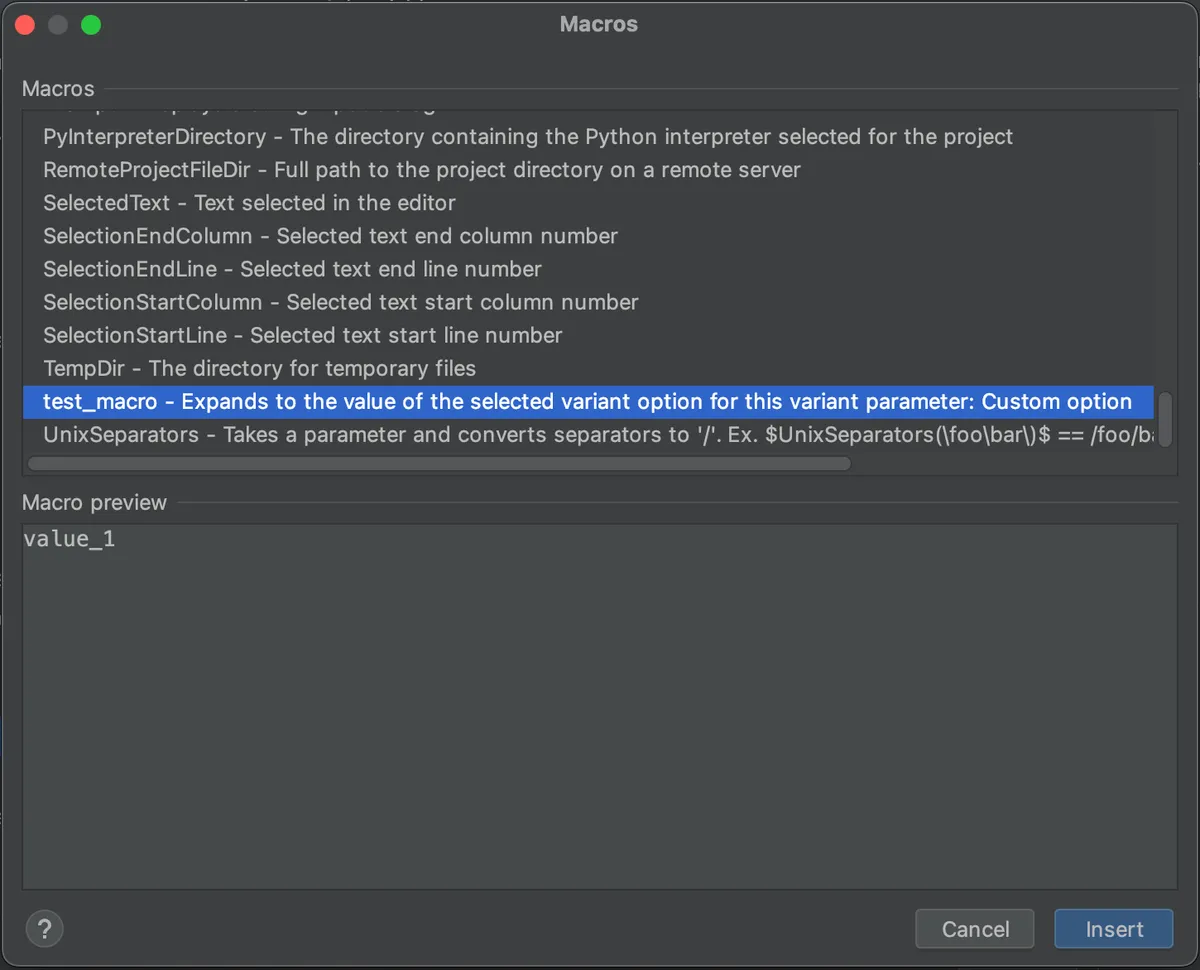Guide to Build Variants
When are build variants useful?
Build variants help reduce the number of build targets and build types by lifting out repetitive build arguments that depend on some kind of option you want to change regularly.
- Some example use cases:
- Compiler or toolset
- Target platform (win32 / win64)
- Full / incremental rebuild
Build variants also provide custom macros that are accessible across the IDE. These macros can be used to specify the executable path for build targets.
What are build variants?
Build variants are specific to this plugin. They play the same role as options in CMake but are applied to Jam.
Build variants provide a global state configuration of options that control arguments for the invocation of Jam.
The selected variant options can add new arguments to Jam's invocation. They also support macros to make them available in the rest of the IDE.
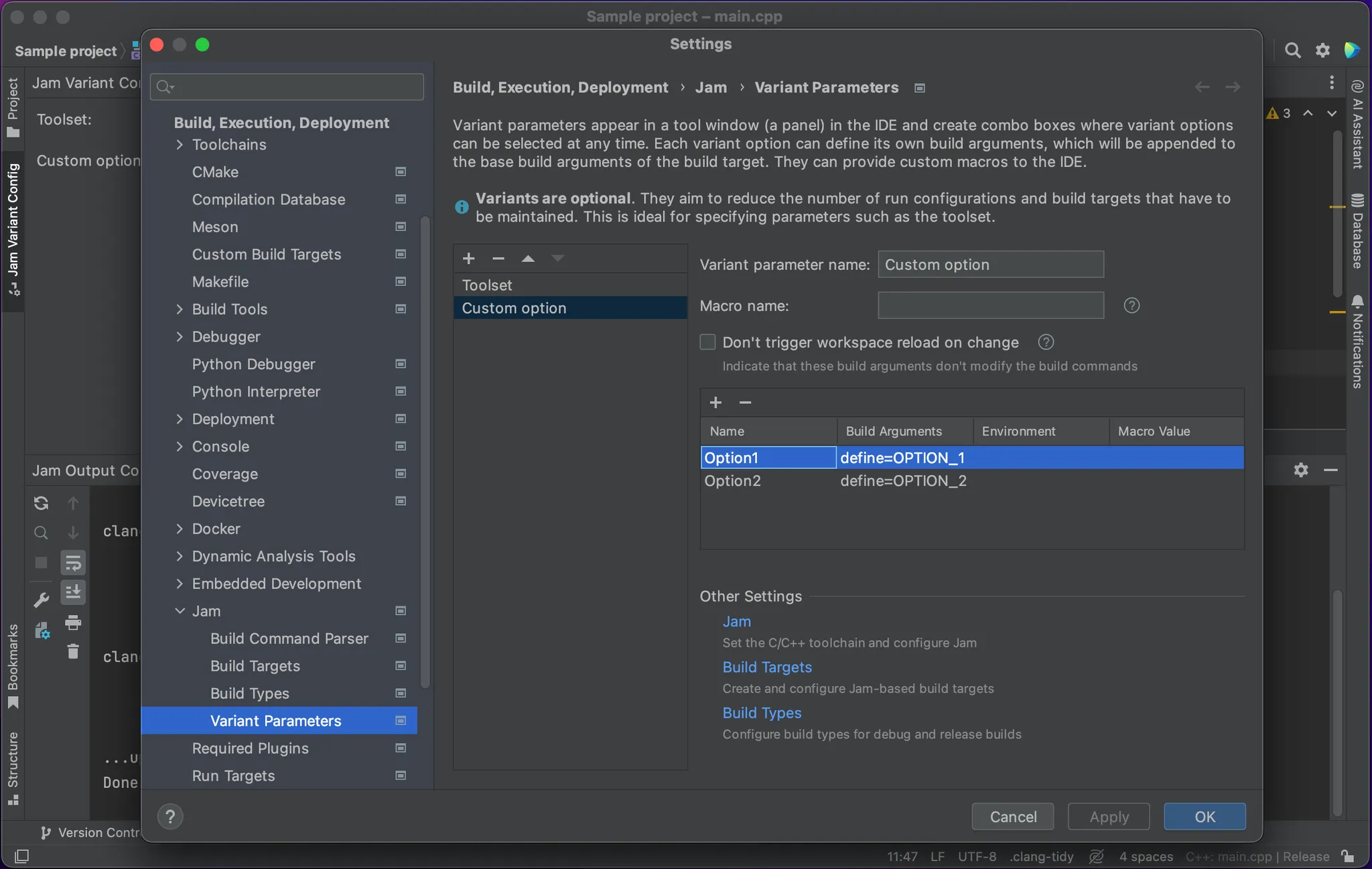
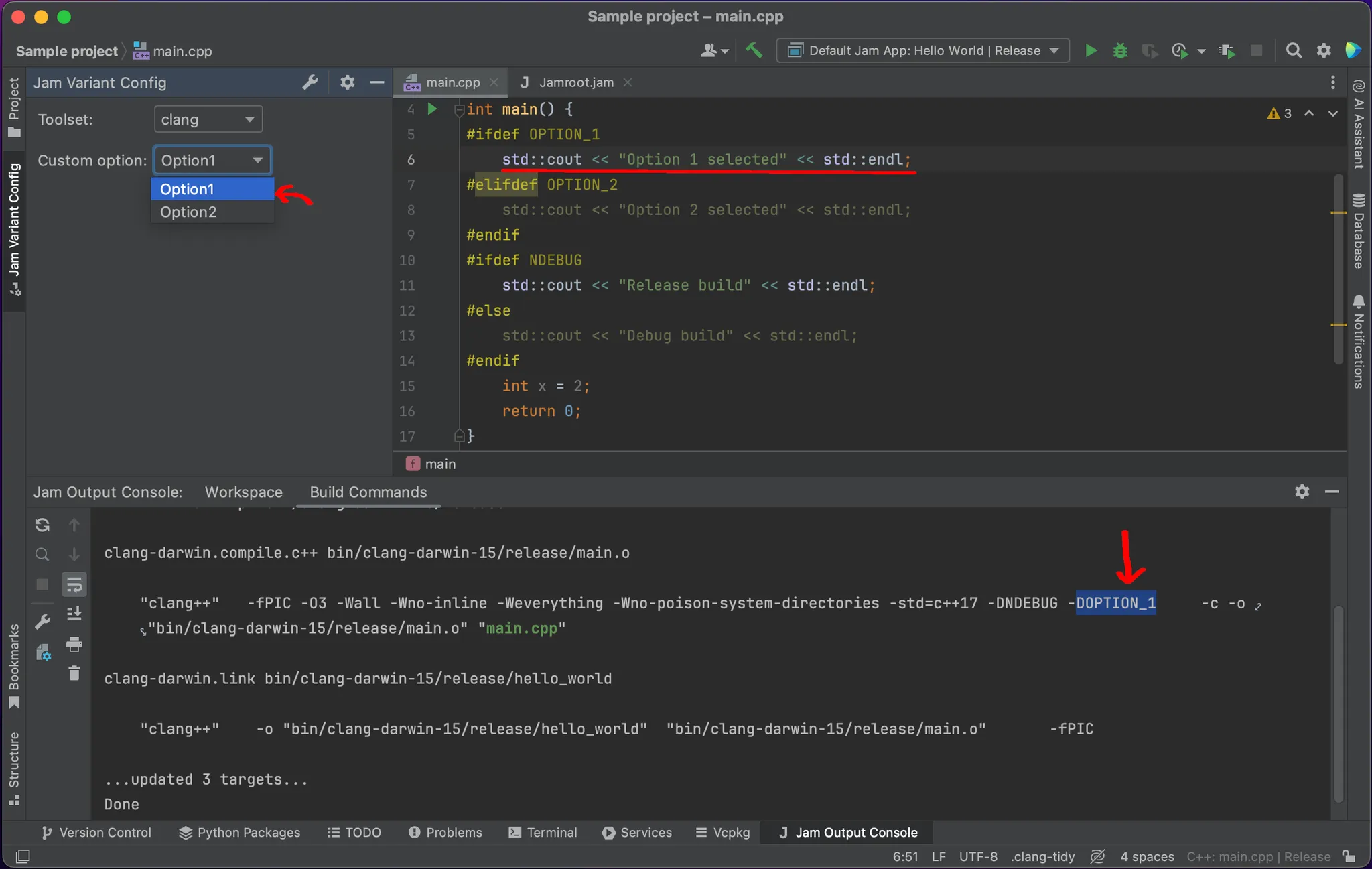
How to use build variants?
The Tool Window
Variants are managed in a tool window called Jam Variant Config.
This tool window automatically activates when the plugin is configured for the current project.
This tool window also provides a shortcut to the build variant settings.
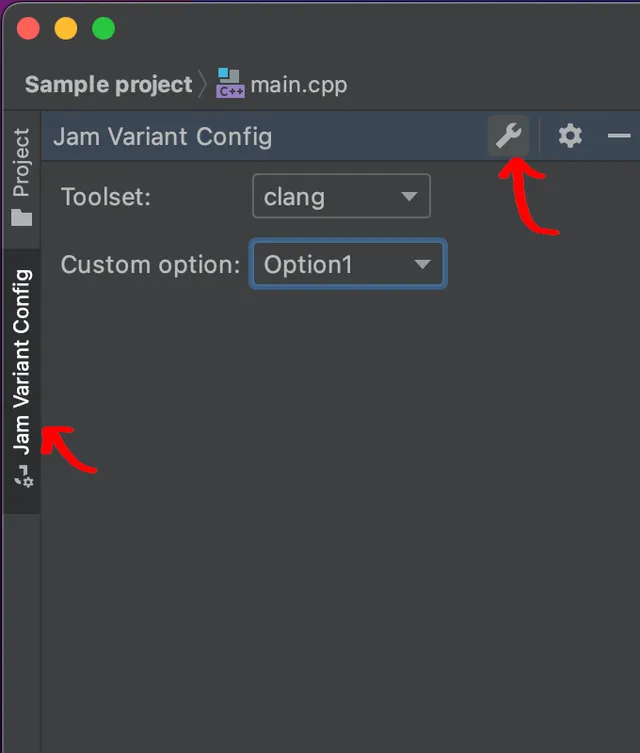
Configure the build variants
Open the settings in: Settings -> Build, Execution, Deployment -> Jam -> Build Variants.
Add new variants to the list and configure their options.
The names of both the variant parameter and the variant option are only used for display.
The build arguments and environmental variables are appended to whatever is already defined by the build target and build type.
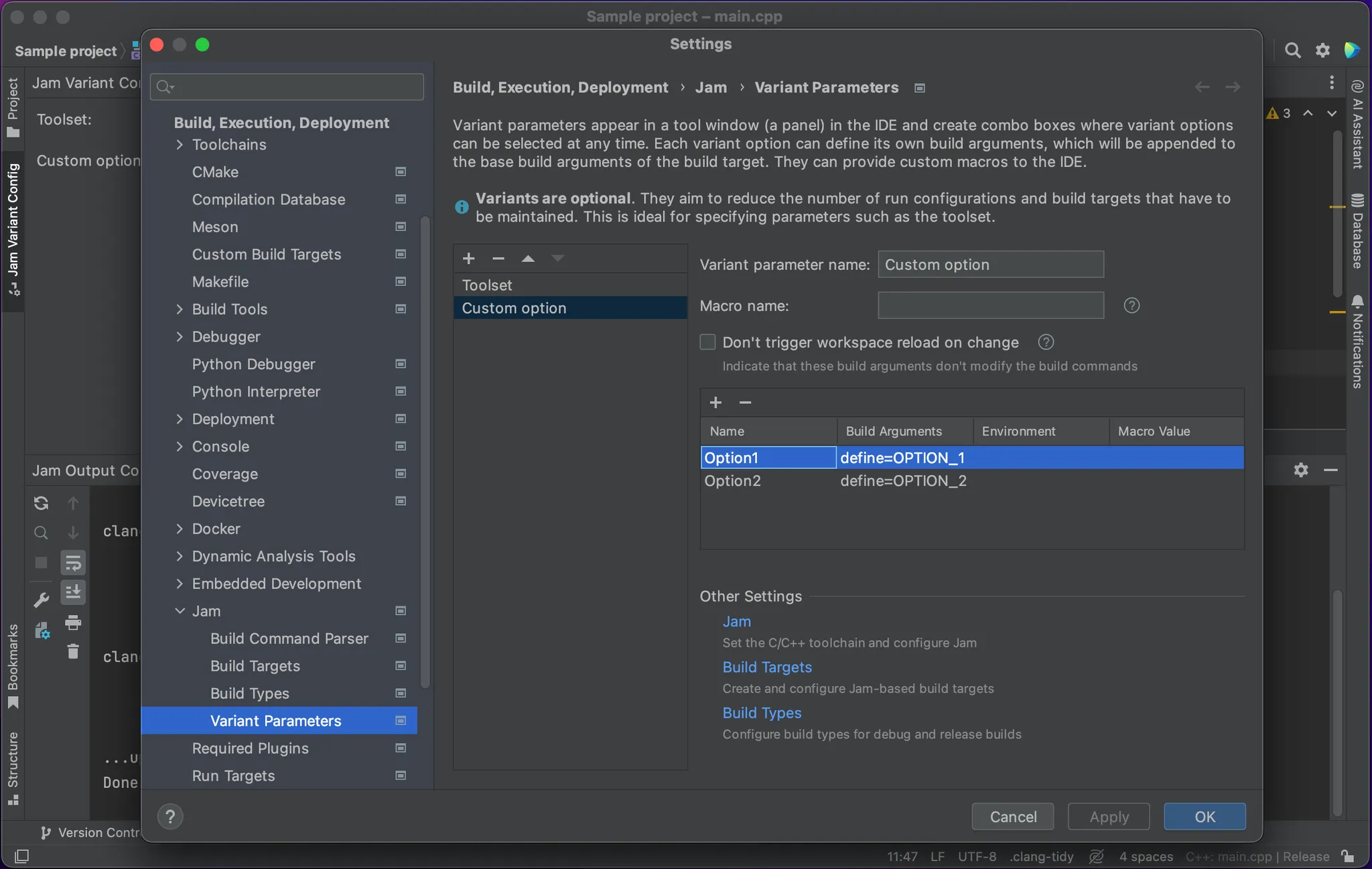
Using Macros
Build variants can generate macros dynamically. These macros are available throughout the entire IDE.
Specify a value for the Macro name: option in the settings, and the plugin will automatically create a macro with that name.
If you provide a macro name: test_macro, you'll be able to use it later as $test_macro$ (for example, inside the executable path in the build target settings).
The macro will be substituted for the value specified in Macro value within the Build variants settings editor.